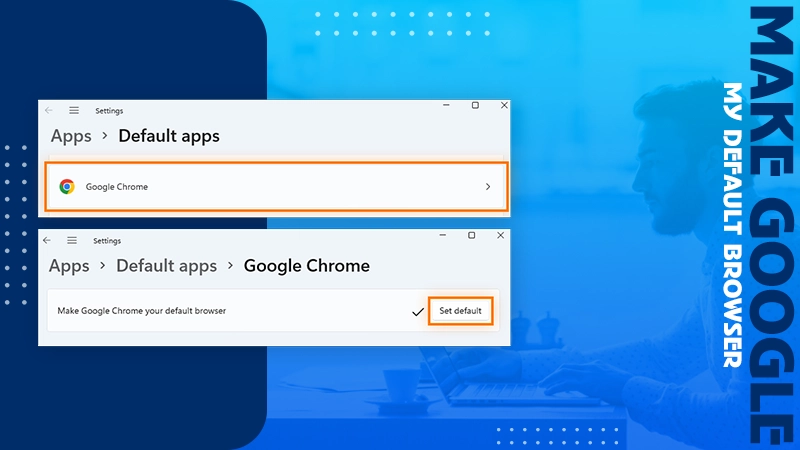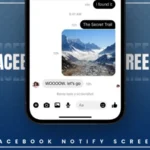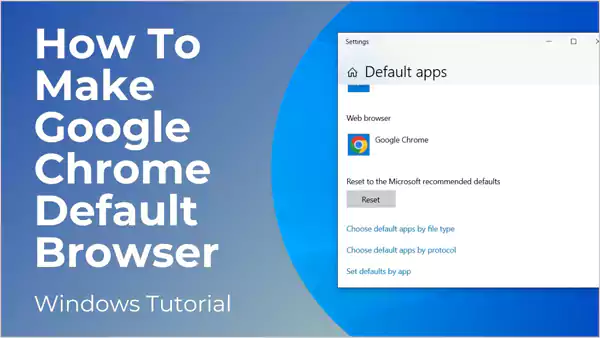
Navigating the digital space has never been easy, especially concerning privacy and convenience. That said, your choice of browser can make all the difference in how you experience the web.
No matter, if you casually researching a topic or just browsing for fun, having a reliable and efficient default browser is of utmost importance.
And when we talk about it, the first name that instantly clicks into your mind is “Google Chrome”. And yes this is the most popular choice among users worldwide. Wondering why is it so.
Majorly because of its speed, user-friendly interface, and advanced security features. If you’ve ever faced issues with your browser settings, you might want to check our guide on how to troubleshoot browser issues.
But, have you recently switched a device or updated your operating system, then you might be wondering how do I make Google my default browser?
Worry not, this guide will walk you through the steps for how to make Google your default browser on Windows 10 & 11, Mac, iPhone & iPad, and Android. Also, we’ve discussed a few reasons why you chose Google as your default browser.
How to Make Google Your Default Browser on Windows 10 & 11?
To set Google Chrome as your default browser on Windows 10 or 11, follow these steps:
On Windows 10:
- Start by opening the “Control Panel” from the Windows “Start” menu.
- Then, click on “Programs” and then on “Default Programs”.
- Up next, hit on “Set your default programs”.
- Now you will be presented with a list of default apps. From the list, click “Web browser”.
- From the pop-up menu, select “Google Chrome”.
If you’re facing any connectivity issues while setting up, check out our guide on Wi-Fi network issues.
On Windows 11:
- To get started on Windows 11, navigate towards the “Search” icon in the taskbar. In the search box, type “Control Panel” and hit Enter.
- From the directed page, select “Default programs”.
- Then, click on the “Set your default programs” option.
- Scroll down a bit until you find “Google Chrome” and click on it.
- Now, hit the button labeled “Set default”.
Once you are done with the aforementioned steps, then you’ve successfully set Chrome as your default web browser
How To Make Google Chrome Default Browser on Mac?
Looking for steps to learn how to make Google your default browser? If that’s the case, look below to uncover the step-by-step procedure for the same:
- First, launch Google Chrome.
- Visit its “Settings”.
- From the left-hand side menu, select the “Default Browser” option.
- Click on the “Make Default” button.
- A pop-up will appear on your screen and from that you have to click on “Use “Chrome””.
That’s how you can make Google Chrome the default browser on Mac.
Alternatively, you can also go through System Preferences if you prefer that route. For that, open “System Preferences”, then click on “General”. There, find the dropdown menu next to “Default Web Browser” and choose “Google Chrome”.
For a better browsing experience, ensure your internet connection is stable. If you are experiencing DNS errors, here’s how to resolve them: Chrome Net Internals DNS.
How Do I Set Google As My Default Browser on iPhone or iPad?
To set Google as your default browser on an iPhone or iPad easily. Remember, the steps we are about to mention are only applicable as long as you have iOS 14 or later.
Anyway, here is how:
- Start by ensuring you have the Google Chrome app installed. Has it been installed already? Move ahead with the next steps.
- Now, open “Settings”.
- From the list of your apps, scroll down a bit to find “Google Chrome” and tap on it.
- Next, tap on the “Default Browser App” option.
- Select “Chrome” and you are done.
For more app-related queries, like managing app permissions, you can check our guide on background app refresh.
Make Google Default Browser on Android Devices
Here is how to make default browser as Chrome on Android devices:
- Make sure you have Google Chrome installed. If not, kindly install it from the Google Play Store.
- Then, open your device’s “Settings”.
- Tap on “Apps” and then on “Choose default apps”.
- Up next, find the option of “Browser app”.
- Finally, select “Chrome” to set it as a default browser app.
Why Choose Google Chrome as Your Default Browser?
Have you ever wondered why chose Google Chrome as your default browser? If so, the chances are, you must be juggling with a lot of overwhelming reasons. To make things a bit easier for you, we are here with a few significant reasons concerning why one should choose Google Chrome as the default browser.
Without any further ado, let’s dive straight into it:
- Fast Loading Speed: Compared to other browsers like Microsoft Edge, Opera, Safari, etc., Google Chrome offers fast loading speed. This advantage enables users to access websites quickly and effortlessly. If you’re experiencing slow loading times, make sure to check if you’re facing DNS-related issues as discussed here.
- User-Friendly Interface: The user-friendly interface of Google Chrome allows even non-technical individuals to navigate easily. For further ease of use, you may want to explore how to customize browser settings.
So, whether you are browsing for information or shopping online, everything is just a click away.
- Boasts Robust Security Features: Chrome keeps your information secure with its robust security features. This way. Chrome protects against phishing attempts and malware.
- Extensive Extensions: The next reason is that it includes extensive extensions that are available in the Google Chrome web store. Meaning that you can use it the way you want.
For example, you can customize the browser as per your preferences.
- Syncing Ability: This is yet another advantage. The sinking ability of Google Chrome makes it easier to stay organized. How? It accesses bookmarks and history from any device logged into your Google account.
For example, if you have enabled extensions on your desktop browser, then you can also find them on your mobile devices.
- Regular Updates: Last, but not least, this platform gets updated frequently to further enhance the user experience and ensure that you are always using the latest features.
Final Words
Making Google your default browser can enhance your browsing experience while offering speed and seamless integration with other Google services. Whether you are using a Windows, Mac, iPhone, iPad, or Android device, you can make Google default browser.
Setting up Chrome as your go-to browser simplifies online activities and increases productivity across all devices. For troubleshooting, you can explore our other helpful guides, such as how to resolve 503 errors or how to deal with a 502 Bad Gateway.
In the end, make the most of it for a smoother internet experience by making Google your default choice today!