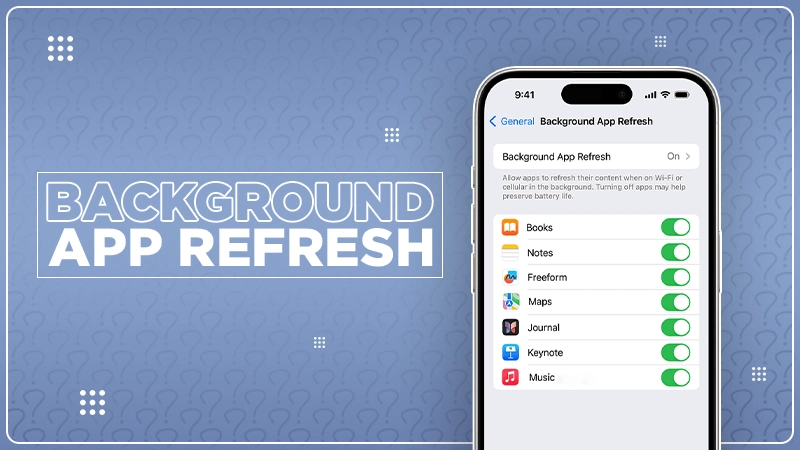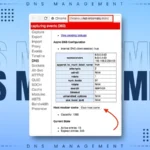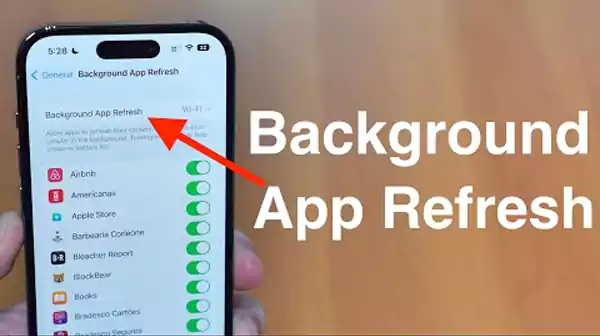
Today, staying connected and staying updated is way more important than ever, so that nobody feels a FOMO. But, have you ever wondered how your apps manage to keep you updated even if you’re not actively using them?
The answer to your question is “Background App Refresh”. Have you heard about it earlier? If yes, that’s great, but if not, we are here to tell you everything about it.
Simply put, it is a feature in both Android and iPhone that ensures your favorite applications provide real-time data without demanding constant attention.
Its hidden engine keeps running in the background and makes sure that everything updates arrives seamlessly.
If you’ve been curious about what this functionality entails and how it impacts your device’s performance then keep on reading this guide till the end and uncover what it means, how to enable or turn it off, and what it does.
What is Background App Refresh?
A smartphone feature, background app refresh allows apps to update their content in the background. In simple terms, it means your favorite applications can fetch new data without needing you to open them explicitly.
This doesn’t mean that you have to enable this feature for all the apps. Doing so can drain your battery since it processes data at an extremely fast rate of 3-5MB per hour.
Also, the fact that not all apps require this constant updating. You may want to have control over which apps can refresh in the background to save resources.
What Does Background App Refresh Do?
By now you must have an idea what it does, but do you know what exactly it does? Let’s explore this in more detail:
- It permits apps to automatically update their content in the background.
- Also, help with location-based apps by keeping the location updated in the background so that it doesn’t have to constantly re-acquire the location when one opens the app.
- It reduces loading times and improves the overall experience for the user.
- News apps automatically update themselves to provide the latest headlines.
- Some apps may also use this feature to send push notifications or updates.
Besides all these positives, there is a bummer too. What is it? Running the Background App Refresh can drain your device’s battery life faster. This is because it requires constant internet connectivity and data usage.
Luckily, users can control it. In their device’s settings, they can select which apps are allowed to use Background App Refresh.
How to Turn off Back App Refresh on iPhone?
To turn off iPhone Background App Refresh on your iPhone, follow these steps:
- Launch “Settings” on your iPhone.
- Find and click on “General”.
- Now, click on “Background App Refresh”.
- On the directed page, you’ll be presented with a list of apps on your iPhone. Remember, the list consists of the apps that use background app refresh.
- At this point, you just have to turn off background apps iPhone that you don’t want to get updated in the background. Conversely, toggle on for apps you want to be updated in the background.
What else you can do is enable it for Wi-Fi & Cellular Data. To do that, just simply tap on “Background App Refresh” and then select “Wi-Fi & Cellular Data”. Doing this enables apps to check for new content using mobile data. This is ideal, especially for those with unlimited cellular plans.
Steps to Turn Off Background App Refresh on Android
First thing first, on Android mobile devices, you want to find this feature with the exact name “Background App Refresh”. This is because it is an iPhone term. Whereas, you can find a similar feature that accomplishes nearly the same functions. However, the name and location will depend on your device or its model.
Below you can find the steps to turn off background app refresh on Android:
- Open “Settings” on your end device.
- Tap on “Apps”. If you have an older version of an Android device, then you have to click on “Apps and Notifications”.
- Now select the option of “All Apps”.
- On the directed page, select the apps that you wish to disable background app refresh for.
Just like the iPhone, you have two different options on your Android device. Amongst the options, choose “Mobile Data and Wi-Fi” if you don’t want the apps to use cellular data in the background.
As a result, this will prevent the apps from using mobile data. And, the plus point is when on Wi-Fi, the background usage isn’t affected.
Other Related Features on an iPhone and Android
This section is dedicated to discussing the other related features on both iPhone and Android devices separately:
iPhone:
- Low Power Mode: The first feature is the “Low Power Mode”. This feature restricts your iPhone’s processes to save battery. To find this option, open “Settings” and select “Battery” or use the “Control Center” shortcut.
In addition, it reduces the device’s brightness and disables email pushing. So, if you want to have control over your battery life as well as the background app refresh, you can turn on the low power mode.
- Cellular Access: On your iPhone devices, you can disable cellular access from a cellular menu for any app that is using your cellular data. Disabling, this option will prevent apps from using too much data with background app refresh.
On Android:
- Battery Saver: If you are operating an Android device, then you will know about this feature. Most Android device devices have the option of “Battery Saver” under Settings > Battery.
This feature functions a lot similar to the low power mode on the iPhone. This means it prevents the apps from running automatically in the background to conserve the battery.
- Account Sync: On Android devices, all the sync, the internet accounts are kept in a separate page under Settings. To access it, you need to open the settings and tap on accounts to keep an eye on them.
So, to tweak the account syncing settings, you need to tap on the account and choose “Account sync”, and then only you can disable services from syncing the contacts or other data.
- Individual App Options: Lastly, if none of the options stand on your expectations, like the way you want to restrict background app refresh, then you can change the settings of any app individually. Many apps allow users to have control over how often the emails are fetched, feeds sync, and more. As a result, you can enable or disable the features of each app separately.
Common Misconceptions About Background App Refresh
There are many individuals out there who harbor misconceptions about Background App Refresh. And, those are as follows:
- Many individuals believe that this feature drains the battery life at a fastening speed and slows down the device. Whereas, others believe that enabling it is necessary for apps to function correctly.
- Another misconception is around data usage. The majority of people believe that it will lead to significant overages. But the reality is quite different as most abs refresh only when connected to Wi-Fi unless set otherwise.
- Users also worry that disabling the iPhone Background App Refresh or Android one will stop apps from updating entirely, which isn’t true. The only change that happens is that it won’t refresh in the background but will still update when you open it.
Final Thoughts
To end this guide, we recommend users familiarize themselves with the background app refresh feature to optimize the device’s performance and manage battery life effectively.
By now, we hope you got it that this feature allows apps to update content even when they are not actively in use. Hence, this comes quite handy to stay updated with the latest information.
On the contrary, if you believe a few apps frequently refresh in the background and are affecting your battery life or speed of the device then turn this feature off by following the steps mentioned for both Android and iPhone users.
There is one thing to keep in mind this feature works differently on iPhone and Android. So first, thoroughly research about it.
Till then, embrace the background app refresh feature and you will likely notice positive changes.