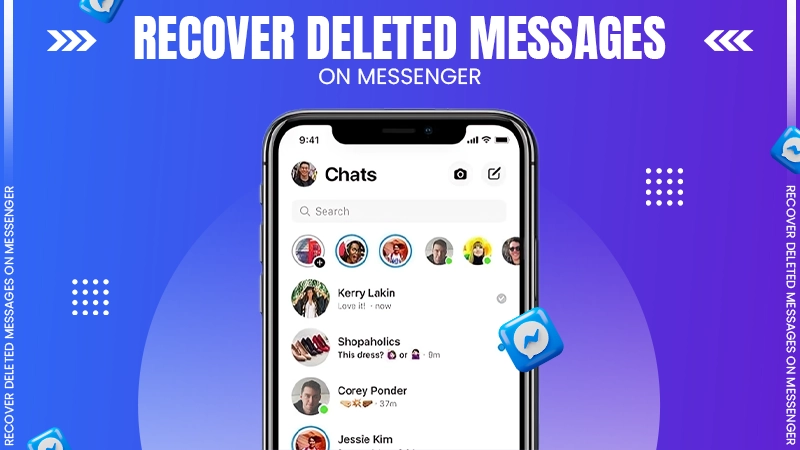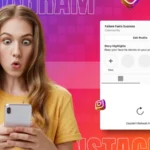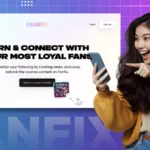Have you ever experienced the panic of accidentally deleting a conversation on Messenger? You’re not alone. We all do at some point in time.
This situation may arise due to various reasons. For example, you may be cleaning up your inbox and accidentally delete one of the important messages. Those deleted messages may hold priceless memories, important information, or even vital conversations.
However, losing them may feel like losing a piece of your digital life. But, wait! We have good news for you. Luckily, there are ways to regain deleted Messenger messages and access those lost threads.
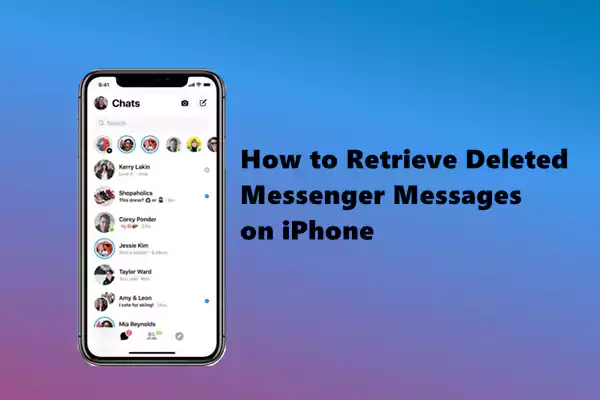
We will ensure you never lose access to your important chitchats again. For that, we recommend you go through this guide till the end and uncover ways for the same.
No matter, whether you have a PC, iPhone, iPad, or Android device, you will find something valuable for sure.
Understanding the Deletion Process on Messenger
The fact that you can delete but at the same time it’s important to understand its implications. So, when you hit delete, that message disappears from your view. But it remains intact on Facebook’s servers.
Moreover, there are different ways to delete messages including removing them from a conversation or unsending them altogether. Whereas, unsending messages are temporary and recipients can still see them unless they also choose to remove them.
Remember, deleted messages aren’t retrievable through normal app functions. If you’re exploring additional ways, you might want to learn how to see deleted messages on Instagram for comparative insights.
Once you confirm deletion, recovery becomes much more difficult and possibly isn’t guaranteed.
Recovering Deleted Messages on Messenger Using a PC
If you’ve mistakenly deleted messages on Messenger while using a PC, there is a technique to recover them. Check out the process described below:
- Open the browser of your choice and search for “Facebook”.
- Login into your account using your credentials, including username and password.
- Now that you are on the homepage, look in the top right corner where you can locate the down arrow and click on it.
- From the menu appears, select “Settings & Privacy”.
- Now, click on “Settings”.
- From the left-hand side menu, click on the “Your Facebook Information” option.
- Up next, select “Download Profile Information”, by clicking on the “View” option placed next to it.
- From the directed page, select “Messages” followed by setting dates, quality, and file format.
- Thereafter, click on the “Request a Download” option.
- The moment you do that, you will get a message stating “A copy of your information is being created”. Within a few minutes, you will receive all the information. Or, you can say, you can regain access to deleted messages from Facebook.
This method not only helps retrieve old chats but also organizes everything neatly for easy access later on. To further streamline your experience, ensure that your browser is set up correctly by exploring how to make Google your default browser.
Retrieve Deleted Facebook Messages on an iPhone
If you’ve accidentally deleted Facebook messages on your iPhone, don’t panic just yet. The next answer to the question of how to recover deleted messages on Messenger using an iPhone is to use the Messenger app and the Facebook app.
These methods can potentially recover those lost conversations.
Using the Messenger App
- As you can guess, start by opening the Messenger app on your iPhone.
- From the settings, click on the “Archived Chats” option.
- Now navigate towards the deleted chat with the individual you wish to recover.
- Thereafter, hold the chat icon until the pop-up menu appears.
- From there, tap on the “Unarchive” option.
The next possible way for iPhone users is using the Facebook app. Find the complete process noted below:
Using the Facebook App
- Begin by opening the Facebook app on your iPhone and logging into your account.
- From the homepage, head towards the “Settings”.
- When you are directed to the settings menu, under the Your Information section, locate and click on “Download your information”.
- Hit the “Continue” button to proceed ahead with the process.
- Now, navigate and click on the button saying “Download a copy of your Facebook data”.
- Next, you will be prompted to log in again using your credentials.
- After you have successfully logged in to your account, click on the “Download Archive”.
- Now all the deleted or achieved messages are downloaded into a .zip folder.
- Finally, you have to unzip that folder and open the file called “Index”. The folder is now ready to be viewed.
How to Get Deleted Messages Back on Messenger on iPad
An iPad and iPhone are similar to each other. Likewise, the process will be quite similar. Again, there are 2 methods to somewhat recover those lost conversations. Those are:
Using the Messenger App
- Open the Messenger app as usual on your iPad.
- From the settings menu, click on “Archived Chats”.
- Navigate to the chat with the individual you wish to retrieve deleted Facebook messages. Once you find that, hold the chat icon.
- Now a menu will pop up.
- From the list of options, click on the “Unarchive” option.
- The moment you do that, your deleted messages will reappear now.
Using the Facebook App
- Login to your Facebook account and head toward “Settings”.
- From the settings menu, click on the “Account Settings”.
- Thereafter, hit on “General”.
- After that, you can find the button that says “Download a copy of your Facebook data” then click on it.
- Once you tap on it, you are prompted to log in again.
- After entering the login credentials, choose the “Download Archive” option.
- Now, all the archived messages will be downloaded in a .zip folder.
- Finally, you can unzip that folder.
- You can locate this folder named “Index”. All the details are stored in this folder.
How to See Deleted Messages on Messenger on an Android Device
If you’re using an Android device and want to see deleted messages on Messenger, then there are two strategies worth exploring. Let’s explore both of them:
Using the File Explorer
- Start by opening the File Explorer on your device.
- Select, from the options labeled “Device Storage” and “SD Card”, select the SD Card folder.
- From the directed page, click on the Android folder. In this folder, all the apps in your apps are stored here.
- Afterward, find the folder named “Data”.
- Then, look for the option labeled “Cache” and click on it.
- Finally, search and tap on the option for “fb_tempfile”. This folder contains all the archived messages.
Using the Messenger App
- Get your hands on your device and launch the Messenger app.
- Click on your profile icon. And, from the list of options, select “Archived Chats”.
- Now find the chat with the individual you are willing to recover.
- Hold the chat icon and a menu will pop up on your screen.
- Tap on the “Unarchive” option.
- After that, those deleted messages will reappear now.
If the first method doesn’t work for you, consider the second method, using the Messenger app. Both work wonders and are equally effective. Similar apps like snapchat, instagram have also features for the same.
Tips for Preventing Message Deletions on Messenger
To keep your Messenger messages safe, you should consider these tips to prevent message deletions on Messenger later.
- Use the archive feature. Because archiving moves conversations out of sight without deleting them. This way, you can revisit them later.
- Back up your chat history to avoid accidental loss. If you’re concerned about privacy, learn about does Facebook notify screenshots to stay informed.
- Double-check while cleaning up the inbox and hitting delete. This is suggested because you can easily remove something, but it takes a lot of effort to retrieve the lost treasure.
- You can either explain the whole situation to your friends and ask them to share important information through other means as well. For example, an email or cloud storage.
Conclusion
To conclude this guide, we can say that knowing how to recover deleted messages on Messenger is important as it can come in handy anytime. At first, you must have thought that it could be a challenging task, but now that you have gone through this guide, you will agree that it is easier than you think.
With site tools and methods available, it becomes way more manageable. So no matter whether you are using a PC, iPhone, iPad, or Android device, there are various techniques to revive those lost positions within minutes
If you want to prevent future deletions, then you can think of following the tips noted above because even when digital communication is convenient, it’s important to take precautions so you don’t lose valuable connections.