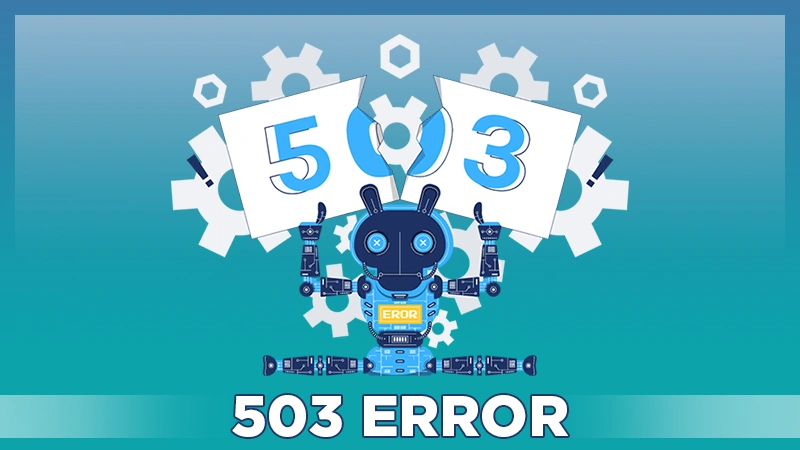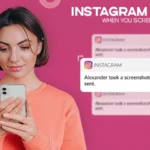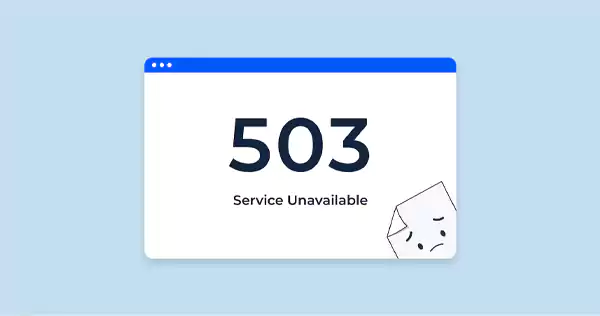
Picture this: you are about to browse a website, but instead of getting directed to the chosen webpage, you get an error. it will make you feel irritated.
The Internet is a pool of millions of websites readily available at your fingertips. Typically, a common individual would expect a smooth and seamless browsing experience, but sometimes many have reported encountering roadblocks in the form of error messages.
One of the most seen ones is “503 Error”. Don’t know anything about it? Well, this error is known as the “Service Unavailable” message.
Let’s break it down in easier terms, HTTP error 503 indicates that the website’s server is not available which is similar to 502 gateway error or the server hosting the website is unable to handle the request at the moment.
There could be numerous reasons behind it, which we will discuss in this guide. Besides, this also explores the different variations of 503 service unavailable error, what causes this error, and 8 ways to fix this error.
So, without further delay, let’s get right to it…
Get to Know 503 Error
As you all know, web browsers interact using HTTP status codes. So, whenever you try to access any webpage your browser sends a request to the web server hosting the content. The server then fetches the requested resources with an HTTP response status code.
Typically, there are five server response codes i.e.:
- 1xx: Informational code
- 2xx: Success code
- 3xx: Redirection code
- 4xx: Client-side error
- 5xx: Server-side error
With that said, if you ever encounter the 503 error it indicates that the server is unavailable or is temporarily unavailable.
Unlike other errors, such as a 404 Not Found, this one signals an ongoing problem with the server itself rather than missing content.
Variations of 503 Error
Each variant of the 503 error hints about the underlying issue. As said earlier, one common variation is the “Service Unavailable” message. Despite this, other variants are as follows:
- 503 Service Temporarily Unavailable
- HTTP Error 503
- HTTP Server Error 503
- HTTP Error 503. The service is unavailable.
- Error 503 Backend fetch failed
- Service Unavailable – DNS Failure
- Http/1.1 Service Unavailable
- HTTP 503
- “The server is temporarily unable to service your request due to maintenance downtime or capacity problems. Please try again later”.
- Error 503 Service Unavailable
Some Most Common Causes of a 503 Error
Here are some common causes of HTTP error 503. The service is unavailable:
- The server is overcrowded due to high traffic or heavy load.
- Server maintenance or updates causing temporary unavailability.
- The server is under a Denial of Service (DDoS) attack.
- Faulty coding or programming errors on the server side.
- Firewall or security restrictions that prevent the server from being accessed.
How to Fix a 503 Error: 8 Ways Explained
When you are on your hunt to find solutions and fix 503 service unavailable error, identifying the root cause is of utmost importance.
Doesn’t know how to start and from where to start? Find us by your side!
In this section, we have discussed eight ways to get rid of the 503 error. Those are as follows:
Retry the URL
Without panicking, the first and the most practical way to fix the 503 error code is to refresh or retry the URL in the browser. This is suggested in the first place because the chances are the error has been triggered by a temporary glitch or hiccup in the server. On the contrary, refreshing the page may resolve it.
To refresh or retry the URL you have to select the Reload or Refresh option from the left side of the search bar. Alternatively, you can press the F5 key or the Ctrl+R key from the keyboard.
Restart Router and Modem
The 2nd way you should try when encountering a 503 error code is to restart your router and modem. You never know, this issue might be caused by a connection problem between your device and the server.
In case, you don’t know how to do that, here are the steps for you to follow:
- Remove both the router and modem from the power source.
- Wait for a while or at least 30 seconds.
- Plug in the router and wait for all the lights to turn back on.
- Repeat the exact same process to restart the modem.
- Once both are successfully restarted and are back online, refresh the connection and try accessing the site again.
Deactivate Your Website Theme
Are you running a website on a content management system like WordPress or Joomla? In such a case, you should try deactivating the current theme temporarily. This is because sometimes it may cause compatibility issues.
The process to do so is not straightforward, because WordPress does not revert to the default theme if you rename the folder.
When trying to do so, you can get an error saying “The theme directory “theme name” does not exist”. Besides this, if you think you can rename the entire theme directory, remember that you will end up seeing “ERROR: The themes directory is either empty or doesn’t exist. Please check your installation”.
If this also doesn’t work then what else will? Well, in such cases you need to access your WordPress database by logging into the admin panel. The rest of the process follows:
- In phpMyAdmin, click on the “wp_options” form, the options mentioned in the table.
- Move towards the search tab, and then search under the “option_name” for a template.
- Now, you can see the current name of your theme under the “option_value” column.
- From here, you can change this to one of the default themes.
That is it! Now that you are done with following the aforementioned steps, it’s time to check the website again. If the site loads perfectly then it is the theme that is causing the error.
Temporarily Deactivate Plugin
After themes, the plugins are the next common reason that may result in the HTTP error 503. And, to fix it, you will need to do the same thing as you did with themes i.e. to deactivate plugins.
When you start the process, the 503 error will prevent you from accessing the admin panel. So, you should use an FTP client.
- Now, ready with the FTP client? Connect it to your website and then go to your root folder.
- Did you find it? If not, you can usually find it as public_html, HTML, public, WWW, or your site’s name.
- After that, open the folder and visit the wp-content directory.
- Inside that folder, you’ll see a folder called Plugins.
- This folder includes individual subdirectories for all the plugins installed.
- Up next, rename the folder including all the plugins by right-clicking on it. Make sure to choose an easier name for the folder.
Temporarily Disable Content Delivery Network
The next reason why you are seeing the 503 error is that there might be an issue in your Content Delivery Network (CDN) if you are using it.
Sometimes, a few features of CDN act as a roadblock and pause the services of your website. In that case, disabling it for some time would be ideal.
To do so, the steps may vary depending on the CDN you are using. Unable to find the option to pause CDN? Go through your service’s knowledge base. This will definitely help you to fix the error. Increase.
Increase Your Server’s Resources
If your server is experiencing high traffic or has insufficient resources, it may result in a 503 error. With that said, we recommend individuals set themselves up to increase their servers’ resources.
It is possible by upgrading the hosting plan. Sometimes what happens is, if you opt for cheap WordPress hosting, then you tend to have limited resources.
Reset Firewall
A firewall is a necessary security measure for your website, but it can also sometimes cause a 503 error. If you believe that your firewall is stopping legitimate requests and giving rise to the error, then try resetting it to its default settings or temporarily disabling it.
Check Server Logs and Fix the Code
Checking out the arrow log is the last option you have when you encounter “HTTP error 503. the service is unavailable”. Since server-side logs gather data from web pages requested by visitors, you can use them to identify and fix the 503 response code.
If you are a Hostinger user, follow these steps:
- Access hPanel, click on “Advanced” and then on “PHP Configuration”.
- Up next, switch to the “PHP Options” tab.
- Hit the checkbox for the option of “logErrors”.
- Save the changes.
- Now visit the “public_html” directory.
- Open the “WP_content” folder and there you can view the error log files.
Alternatively, Hostinger users can enable the error logging by adding the WP_DEBUG PHP constant in the wp-config.php file.
Conclusion
To end this guide, we have to say that understanding the 503 Error is crucial for anyone managing a website. As you can read in this guide, the 503 error code is just a service unavailable message that appears when the servers are unable to handle a request due to temporary overload or maintenance.
At the same time, knowing its common causes and how to address them can save you time and stress. Simply, if you know the exact issue that is causing the 503 error, be it related to server overload, maintenance routines, or configuration errors, you can take appropriate steps at the right time to resolve the problem.
To complete this guide, we would like to say that do not let a temporary setback slow down your online presence. Get proper knowledge or preventive measures from this guide and beat the HTTP 503 error easily.
When will the 503 Error appear?
As such, there is no specific condition or situation in which you will get to see a 503 error. Instead, you can encounter it any time when browsing different web pages. most commonly, when there is sudden traffic, individuals may encounter a 503 response code.
How Can I Prevent 503 Service Unavailable Errors?
The preventive measures are so simple. It includes monitoring the server resources (like CPU usage and memory) regularly and optimizing the performance of the site. For that, you have to minimize HTTP requests, cache content and compress files.
What Are Some Other Related Errors to 503 Service Unavailable?
The other related errors include 502 Bad Gateway and 504 Gateway Timeout. 502 Bad Gateway represents that the server received an invalid response server, whereas, 504 Gateway Timeout says that the server did not receive a response from another server.