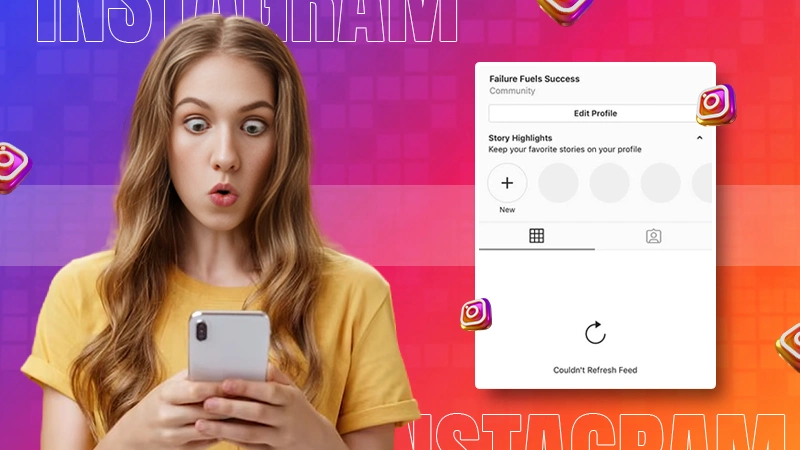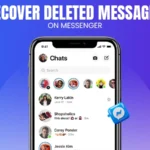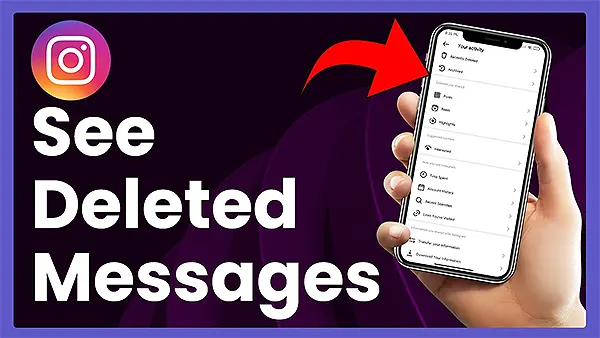
As per the latest official data, Instagram has been loved by 2 billion monthly active users globally. And, in the US itself, Instagram has 143.2 million active users, accounting for 41.9% of the population.
If you are an avid Instagram user, you might come across a few glitches. One of them would be your feed refuses to refresh. In fact, many users have faced the frustrating message that says, “Instagram couldn’t refresh feed”.
No matter, if you have been trying to catch up on the latest posts from friends or keep an eye on trending content, experiencing this issue can be annoying.
We can say that as social media evolves, so do its glitches. And, knowing “why is my Instagram saying couldn’t refresh feed” would help you further.
Keep on reading this guide to know the common causes behind this problem and explore simple solutions to get your feed flowing again!
Reasons for Instagram Feed Not Refreshing
There are several reasons why your Instagram feed might struggle to refresh. Do you want to know why you get this error message? Look below to find them out:
- One common culprit must be poor internet connectivity. So, a weak Wi-Fi signal or mobile data issues can interrupt the app’s ability to load new content. If you’re experiencing problems with Wi-Fi, check out this guide on Wi-Fi network not showing up for troubleshooting tips.
- The next reason could be an outdated version of the Instagram app as it includes bugs or faces compatibility issues. Regular app updates, like updating Instagram, can help fix these problems.
- Device settings play a role too. For instance, incorrect date and time settings can confuse the app and lead to such issues.
- Lastly, server outages or maintenance work can prohibit users from loading their feeds seamlessly. If Instagram is down, you can check server status on sites like DownDetector.
How to Fix Instagram Feed Not Refreshing
If your Instagram keeps saying couldn’t refresh feed then you have to rely on these potential solutions to fix it.
Remember, upcoming solutions are easy to process, and individuals with little to no technical expertise can perform them.
Let’s get started…
Restart Your Device
Restarting or rebooting, the system is one of the most effective solutions to the Instagram feed, not refresh. This is simple yet quick action can resolve minor glitches that may be causing the problem.
It helps in clearing out temporary files and resetting background processes that may interfere with apps like Instagram. So, consider doing that by following the method listed below:
On Android:
- Press and hold the power button.
- From the list of options, tap on “Restart” to boot the phone.
- Now launch Instagram again and try refreshing your Instagram feed.
On iOS:
- Start by pressing or holding the side button and the volume button.
- Once the slider appears, drag it to turn off the phone.
- Again, press or hold the side button to turn on the phone.
Update the Instagram App
Another reason why you couldn’t refresh feed Instagram could be due to an outdated version of the app. Updates often include bug fixes and quality improvements that can directly address issues like the “Instagram couldn’t refresh feed” error.
If you haven’t updated your app in a while, it might be time to check. Both Android and iOS devices receive regular updates from their respective stores. It makes sure it works well with the newest computer features.
Anyway, here is how you can update the Instagram app:
On iOS:
- Straight away, go to the App Store.
- In the search box, type “Instagram”.
- At this point, if there’s a new version available, then tap on “Update”.
- After updating, restart your device to apply any new changes effectively
On Android:
- Android users can download the update from the Play Store.
- When you have opened the Play Store, use the search bar and type Instagram.
- If an update is available then hit the “Update” button. There is no update button available on your device? It means that you already have the latest version.
We recommend users not overlook this quick fix as it is the easiest way to get rid of this issue and keep everything running smoothly.
Clear Instagram Cache
When your feed won’t refresh, then clearing your Instagram cache comes in handy. Operating systems or apps accumulate temporary files over time. And, if not removed from the system, these temporary files may cause glitches.
With that said, here is the step-by-step process for how to clear the Instagram cache on both Android and iOS:
On Android:
- From the homepage, launch “Settings”.
- Scroll down until you find the “App” option and click on it.
- Click on “Instagram”.
- Now, tap on the “Storage” option.
- After that, tap on “Clear Cache”. The moment you tap on it, this will remove all the unnecessary data without deleting accounts or posts.
On iPhone:
Things are slightly different for iPhone users since there is no way to clear just the cache. The only way left is to delete the app and reinstall it. This method would also effectively reset everything related to Instagram while keeping the profile intact.
Set Automatic Time and Date
The next reason why you couldn’t refresh feed Instagram is related to the time and date settings on your device. Many users have also reported that if the time and date set manually and is not matching the annual value then you might experience Instagram keeps saying couldn’t refresh feed.
To fix this, go through the following steps:
On Android:
- Start by launching “Settings”.
- Then, find and click on “Additional Settings”.
- Up next, tap on “Date and time”.
- Find the switch next to “Set Time Automatically” and toggle it on.
- Keep in mind that these settings may vary depending on the Android version you are running. In case, you won’t see general management, you’ll have the “Date and time” option instead.
If you have an iPhone or running an iOS device, then rely on these steps:
- From the homepage, open settings.
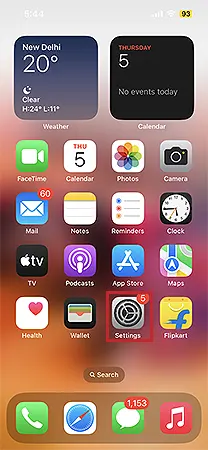
- Then, tap on “General”.
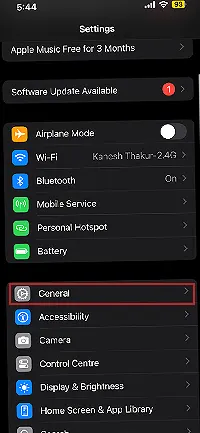
- Afterward, tap on “Date & Time”.
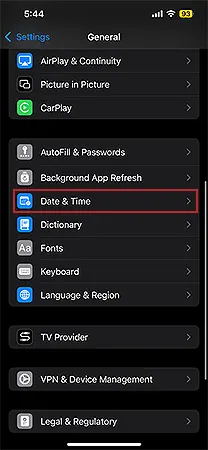
- Once you see the option labeled “Set Automatically”, toggle it on.
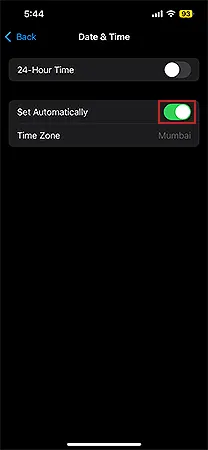
- After adjusting this setting, reopen Instagram and check if the feed refreshes smoothly now.
Many users have mentioned that after having accurate time settings in place, they are no longer facing Instagram couldn’t refresh feed problem.
Check Your Internet Connection
A stable internet connection is necessary for smooth performance of any app. That said, if Instagram can’t refresh the feed then poor internet connection could be the culprit.
To resolve it, begin by checking if you’re connected to Wi-Fi or using the mobile data. Switching between these options help you find out which network works better than the other.
After that, perform a speed test on your connection. In case of issues with Wi-Fi, move closer to the router or reset it altogether.
Alternatively, airplane mode can disrupt connectivity as well. So, turning it off and then back will reset connections too.
Overall, small adjustments can lead to significant improvements in refreshing the Instagram feed.
Log Out and Log In
If your Instagram feed isn’t refreshing, logging out and then back in can often work wonders. This simple step resets your session with the app.
The whole process usually takes just a moment:
- To log out, head to your profile settings, by tapping on your profile picture and then hitting on the “Hamburger icon” available in the top-right corner.
- Scroll down to the bottom and click on the “Log out” button.
- Once you’re logged out, take a short break before signing back in. Reopen the app and log back into your account.
This action will clear minor glitches or bugs that might be causing issues. Often, it refreshes the connection to Instagram servers and helps restore normal functionality.
Reinstall the Instagram App
Sometimes, a simple reinstallation of the Instagram app can solve the problem when your feed refuses to refresh. Here is how you can do it on both Android and iOS devices:
On Android Devices:
- Get your hands on your device, and find the Instagram app on your Android device.
- Press and hold Instagram icon.
- From the appeared menu, tap on “Uninstall”.
- Once it’s gone, head over to your app store and search for Instagram again to install it back.
On iOS Devices:
- From the homepage, find the Instagram app.
- Press and hold the app icon until a menu appears on your screen.
- Now tap on the “Remove app”.
- Go to the App Store, search for Instagram and reinstall the app.
Check Instagram Servers
When your Instagram app displays the dreaded message “couldn’t refresh feed”, it might not be an issue on your end. Sometimes, the problem lies with Instagram’s servers.
To check if this is the case, you can visit websites like DownDetector or IsItDownRightNow. These platforms are known to provide real-time updates about service outages and downtimes for popular apps like Instagram.
Apparently, if the servers are down there is nothing you can do instead of just waiting for the problem to be resolved.
Force Quit the Instagram App
The next possible workaround to resolve the issue Instagram keeps saying couldn’t refresh feed is to force quit the app. Doing this will clear out temporary glitches and refreshes its functionality.
The steps for the same, various for both android and iOS devices. Android users have to consider the following process:
- From the homepage menu, find the Instagram app.
- Up next, tap and hold the Instagram icon until a list of options appear on your screen.
- From the options appeared, tap on the “App info” option.
- When on the next page, hit the “Force Stop” button.
- Confirm your action by again clicking on the “Force Stop” option.
In case, you have an iPhone then consider following this process:
- If you have recently tried accessing the Instagram, then it must be in your recent tabs.
- When you are on your device’s homepage, swipe from the bottom to the middle of the screen.
- Then, swipe right or left.
- Once, you have located the Instagram app, swipe up to close the app.
- After closing the app, wait a few seconds before reopening it. This small pause allows the device some time to reset any processes tied to Instagram.
Once you’ve reopened the app, check if your feed is updating properly.
Contact Instagram Support
If you’ve tried all the troubleshooting methods and your Instagram still won’t refresh, it might be time to reach out for help. Reaching out to Instagram Support can offer unique insights that are not readily available to typical users.
- To do this, open the app.
- Navigate to your profile “settings” by tapping on the hamburger icon.
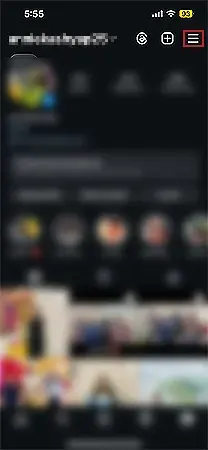
- Scroll down to the bottom and look for “Help” or “Support” click on it.
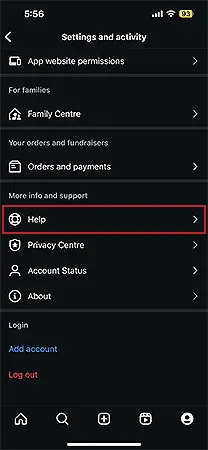
- Here, you’ll find options to “Report a Problem” or “Ask Questions”, hit any of the option.
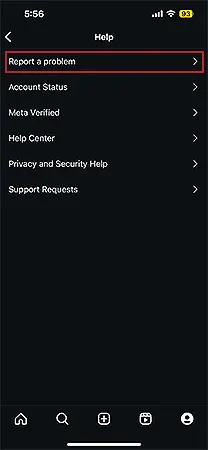
- Now you can take a look at the options related to issues like feed refreshing.
Avoid keeping details to yourself and be clear about the issue you’re facing. Briefly describe what you’ve already attempted so they have context for your situation.
Moreover, wait for the response. Till then, you can discuss your problem with your friends or family members and try to get a solution. This is suggested because sometimes others share solutions that haven’t made it through official channels yet.
Conclusion
We understand the fact that experiencing issues with your Instagram can be frustrating. But, getting irritated won’t solve anything. Instead, it can make the situation worst.
At the same time, being patient and taking your time to understand the common causes and solutions briefly can help you get back to scrolling through your favorite posts seamlessly.
As you can read in this guide, no matter if it’s a simple restart, app updating, or checking the server status, there are various workaround you can practice to resolve the issue.
Overall, by following the methods mentioned in this guide you’ll minimize disruptions in the future. At last, remember that sometimes technical difficulties can stem from external factors, that are beyond our control.
However, being constantly vigilant toward maintaining the app is a key to enjoying all that Instagram has to offer without interruptions.