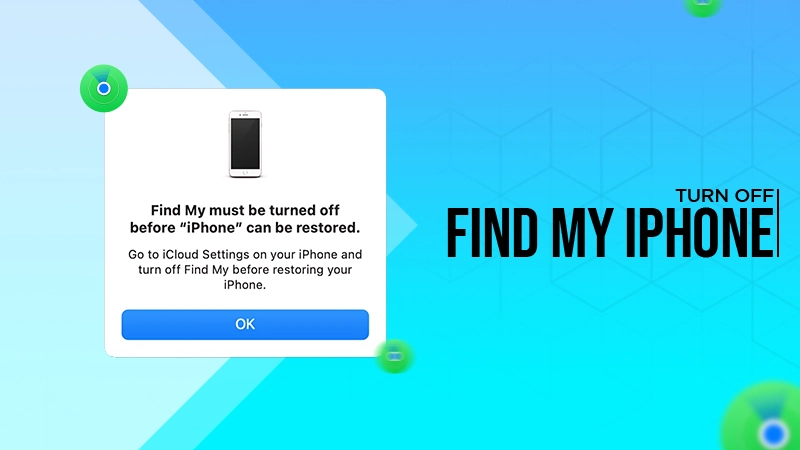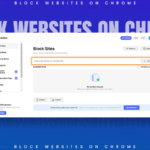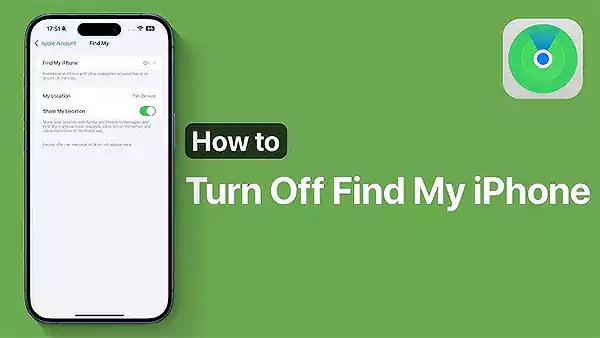
Welcome, iPhone users! You all agree that your devices have some great features, isn’t it? One of the greatest of all is its built-in Find My iPhone feature. This feature enables users to enjoy the peace of mind when their devices are stolen or lost.
Besides all of its positive aspects, there are times when one might get tired of their iPhone constantly tracking their every move. It might feel like an interruption in privacy.
But the good news is you can easily disable this feature at any moment. However, if you’re selling your phone, giving it away, or just seeking some peace from unwanted tracking, knowing how to turn off your iPhone is important.
With that in mind, we are here with a quick guide consisting of the steps to disable Find My iPhone and discuss why would someone want to do so in detail.
What is Find My iPhone?
Find My iPhone is a built-in feature on Apple devices whereby registered users can find the approximate location of their lost or stolen phone, only if switched on. Want to know how?
It utilizes GPS and location services to pinpoint the device’s whereabouts. Moreover, using this feature, iPhone users can also play a sound to locate it if it’s nearby. To get the most out of this functionality, ensure you’re familiar with additional troubleshooting methods for Apple devices. For example, understanding common issues like DNS server errors on other devices can also be useful. Learn more about DNS server not responding errors to enhance your technical knowledge.
Overall, it acts as a safety net that is designed for unexpected moments.
Why Would You Want to Turn it Off?
One of the biggest questions of all time concerning the idea of turning it off is “why would you want to turn it off?”. In this section, you can find potential reasons for the same:
- It can be a matter of personal privacy.
- Maybe you need some personal time alone with your family, friends, or loved ones. However, disabling this feature can give you that space.
- The most logical reason could be conserving battery life because location services also consume power. Therefore, pausing this feature temporarily can save your battery life.
- Also, if someone is planning to sell or trade in their device, then turning off Find My iPhone is often necessary before transferring ownership.
- Lastly, there may be a technical glitch, such as a 502 Bad Gateway error, which might create obstacles in accessing or managing this feature properly.
Under all these circumstances, switching the Find My iPhone feature off temporarily might help resolve the problem.
How to Turn Off Find My iPhone?
When it’s time to finally turn it off, you may want to know “How To Turn Off Find My iPhone”. For that start by unlocking your device and follow these steps:
- Launch “Settings”, find your name at the top of the screen, and tap on it to access your Apple ID settings.
- Next, look for “Find My” and select it.
- Tap on the option labeled “Find My iPhone” to proceed ahead.
- Then, you’ll notice a toggle switch next to “Find My iPhone”, slide it to the left so that it turns gray.
- You’ll be prompted with a prompt asking for your Apple ID password, so enter it to confirm.
- Lastly, you have to tap on “Turn off”.
For more step-by-step guides similar to this, you may want to explore topics like how to block websites on Chrome for a better understanding of digital privacy and control.
How to Turn On Find My iPhone?
To turn on Find My iPhone on your iPhone, the steps are quite similar. Here is the complete process for the same:
- As usual, start by unlocking your device and head towards the “Settings” app.
- On the directed page, look for your name at the top of the screen and tap on it.
- Next, find “Find My” in the list of options.
- Once there, you can toggle on “Find My iPhone”. This will enable your device’s location tracking.
After activating these settings, you’ll have peace of mind knowing that you can locate your phone if it goes missing.
How To Turn Off Find My iPhone On A Computer?
Disabling Find My iPhone through a computer is also easy. But the question arises, why would you do that on your computer? Chances are that you don’t have direct access to your device or the screen of your iPhone is completely broken, which is why you are having difficulty navigating to the settings.
Another case scenario would be that you are on the go and your device’s battery has drained. In such scenarios, one may want to turn off this future using their computer or laptop devices.
With that said, here is the complete process for the same:
- First, start by logging into your iCloud account.
- Now, navigate to your account’s “Settings”.
- From the directed page, navigate towards “My Devices” and click on it.
- Afterward, you’ll be presented with a list of options indicating the list of devices connected to your iCloud.
- To move ahead with the process, you are required to turn off the Find My iPhone feature. For that matter, disconnect the device from your iCloud account.
- Then, you need to remove the chosen device. For that, click the blue cross button to the right of it. Doing this will disconnect the device and automatically turn off Find My iPhone.
Voilà! You have successfully disabled the Find My iPhone from your computer.
Always remember that disabling this feature can make it harder to locate your device if lost or stolen. So, do not forget to weigh the implications before proceeding with these steps.
Risks of Turning Off Find My iPhone
Find My iPhone is a feature that allows users to locate their lost or stolen Apple devices. In addition, this also remotely locks them and erases their data to protect sensitive information.
However, knowing how to turn off Find My iPhone will provide you with your space, but it often comes with risks.
In this section, you can go through the risks we are talking about:
- Loss of Sensitive Information: When this feature is turned on, users can remotely lock their devices if lost or stolen. But turning it off makes this protection unavailable, similar to how critical web features can falter during 503 errors.
- Erased Data: As mentioned just above, this feature erases all data on the device remotely. Although it is extremely helpful when your device is lost or stolen, the moment you turn it off then there is no way to remotely delete personal data from the device.
As a result, if your device falls into the wrong hands, then your sensitive data will get compromised.
- Lose the Ability to Track Family Members’ Devices: Last but not least, Find My iPhone tracks your family members’ devices, with their consent. However, when it is turned off, this feature becomes unavailable.
This means that in case of an emergency or if a family member’s device goes missing, there will be no way to locate them.
To Sum Up
Turning off Find My iPhone is a useful feature for protecting the privacy of the users, Apple account. However, when handled by unauthorized individuals, it may be abused.
Your data, along with other banking and critical information, can be stolen. Even though it’s dangerous, you can turn it off for a short period of time when it’s absolutely necessary.
Otherwise, no matter where you go, your iPhone may always be tracked to its precise location if it is stolen or lost.