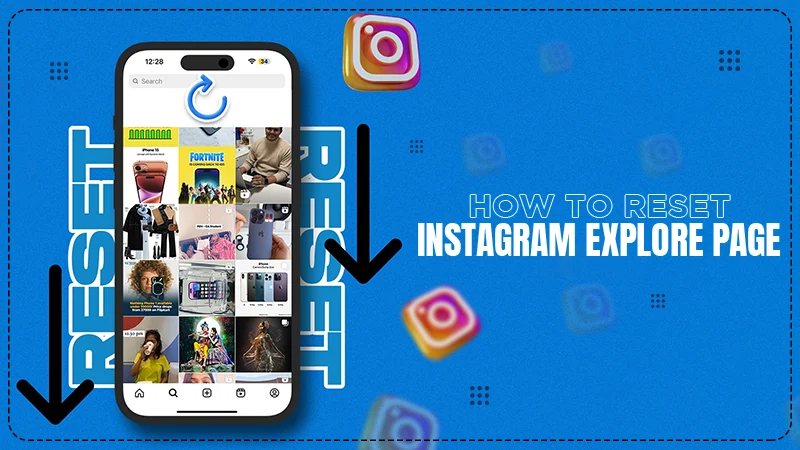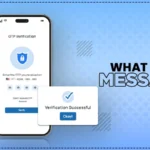Picture this: you are scrolling through Instagram and repeatedly come across old or previously seen content and the post you’ve repost your story recently is not showing. At this point, you must be wondering, why is it so? or why your feed comes across the same content.
Worry not! You are not alone, as many find themselves in this situation.
Before anything else, let us give you a brief intro about the Instagram Explore Page. So, the Explore Page on Instagram is a dedicated space where you can check out public content.
However, it is seen that sometimes the Explore Page does not quite hit the mark. What could be the reason? Maybe, the discovery page is filled with posts that no longer resonate.
What’s more? We will be exploring that later in the article.
There is one solution to this issue is resetting the Instagram Explore Page. Wondering how to reset your Instagram Explore Page?
To find an answer for the same, you need to get through this guide till the end. You can discover everything about the Explore Page on Instagram, including how it works, ways to customize it, how to reset IG Explore Page, and a glimpse at its algorithm.
Get to Know the Explore Page on Instagram
The Explore Page on Instagram is a dynamic space to fulfill your interests. Simply put, it is where the discovery happens: new accounts, eye-catching visuals, and trending topics, all come together to ignite your feed.
The moment you open this tab, you will find a mix of videos, photos, and stories (of course from the accounts you don’t follow) that resonate with your preferences.
You might be wondering if the content you are looking at is just a coincidence. But, the reality is quite different i.e. these are created based on your previous interactions like comments, likes, or shares.
However, each scroll will bring fresh ideas, content, and inspiration.
How Does an Explore Page on Instagram Work?
The Instagram Explore Page is powered by complex algorithms. That said, it analyses your interests based on the interactions like:
- Accounts you follow.
- The posts you liked and commented on.
- The type of content you have shared.
- Your connection is on Instagram.
- What kind of hashtags, topics/content, and keywords do you search for?
- How much time do you spend on each post?
- And, your preferred location and language.
As you can see, the algorithm takes note of your every action. For instance, for instance, if you are showing interest in travel content, then the most similar suggestions will populate your Explore feed.
4 Ways to Reset Your Explore Page
You like the content, you are getting through suggestions, that’s great! But, you don’t necessarily have to entertain yourself with suggestions you don’t wish to engage with. It’s like nobody is forcing you to view a specific kind of content.
You can challenge the algorithm by shaping their suggestions to your preferences. And, this is possible by Instagram, Explore Page reset.
Wondering how to reset Instagram Explore Page? There are several effective methods to refresh what you see. Amongst them, we are here with four common ways that will help you reset your Explore Page Instagram.
Those methods are as follows:
Change Settings Manually
The first thing that you can do to let the algorithm know about the content, you are least or not interested in. How to do that?
One possible way is to engage with different content. For example, start liking and commenting on posts that align with your current interest. Doing this will enable the algorithm to adjust what it shows you.
Whereas, the other way of resetting the Explore tab is by tweaking the settings of every unwanted post manually.
Here is how you can do it:
- Launch Instagram on your device.
- Now, click on the “magnifying glass icon 🔍” to land on the Explore page.
- Next, click on the post or content you don’t want to see anymore or are not interested in.
- Tap on the three vertical dots. You can find them in the upper right corner of the post.
- From the directed menu, select “Not Interested”.
Now you will no longer view the same post. Repeat the same method if you ever find a post you are not interested in.
Refresh the Explore Tab
The second way to answer your question “how to reset Instagram Explore Page” is by doing a quick refresh. This is the quickest and easiest way.
Do you know what the bummer is? Unfortunately, doing this does not change the type of content you will see.
Anyways, rely on these steps to refresh the Explore tab:
- Launch Instagram.
- Tap on the magnifying glass icon.
- Now, pull the tab down from the top of your screen. This will refresh the tab with a whole new set of images or videos.
Clear the Instagram Cache
The 3rd way is to reset the explore page by clearing Instagram’s cache. This will remove all the data stored on your device from using the app, including past searches, likes, and interactions.
Here is how you can clear the cache on both Android and iOS devices:
On Android:
- Open your settings and click on “Apps”.
- Next, tap on the “Apps Management” option.
- It’s time to scroll a bit and find the Instagram app. Once you discover it, simply tap on it.
- Now, tap on “Storage” and then on the “Clear Cache” option.
On iPhone:
- Open settings and tap on “General”.
- Navigate towards the “iPhone Storage” and click on it.
- Scroll down until you find the Instagram app.
- Once you find the app, click on it.
- Now, tap on “Delete App”.
- When prompted, select “Delete App” again to confirm your action.
Clear the Search History
The last way is to clear your search history. As stated earlier, Instagram is powered by algorithms and comes up with suggestions based on the activity of Instagram users. However, this enables Instagram to keep track of the accounts you have searched for to generate recommendations.
To reset the setting, you are supposed to clear the search history. Find the steps below to delete the list of accounts you have searched for recently:
- Open Instagram and go to your profile.
- Tap on the “three horizontal lines”.
- From the menu, tap on “Settings”.
- Now, go with “Security” and then choose “Clear Search History”.
- Up next, hit the “Clear all” button
- Confirm your action by choosing the “Clear All” option again.
Other Ways to Customize Your Explore Page
The other ways for Instagram Explore Page reset are:
- Customize the Explore Page, it goes beyond just resetting it. Like the post of your interests, save reels, and follow new accounts for the same.
- Use the search function strategically. For example, if you are interested in makeup tutorials or travel vlogs then search for them. This will signal to Instagram what you enjoy.
- The next way is to hide specific posts or topics that don’t resonate with you. To do that, you can follow the steps mentioned above to change the settings manually.
- Lastly, search different hashtags as they introduce fresh content to your Explore Page while aligning with evolving tastes.
A Glimpse at Instagram’s Explore Page Algorithm
Instagram’s Explore Page algorithm is a complex system designed to curate content to one’s liking. This algorithm also considers trending topics and popular posts within your network.
For example, if the majority of your friends or followers engage with specific content, then it’s more likely that similar posts will appear on your feed.
The major aim behind such an algorithm is to enhance user experience. And, understanding its mechanics can empower you to shape your feed effectively through targeted engagement strategies.
Conclusion
To conclude this guide, we can say that the Instagram Explore Page plays an important role in shaping your overall experience. The best part about it is it can tell the content as per your interests and help you find new accounts or trends.
But, possibilities are, it may not align with what you are truly interested in sometimes. In that case, resetting it can breathe fresh air into your feed.
Utilizing the methods mentioned above can significantly shift what appears on this page. Now that you know how to reset Instagram Explore Page, you can Tailor your experience on the platform further.