Twitter today has become more than just a social media platform. Usually, people visit Twitter for quick updates and news bites. You can come across opinionated individuals buzzing with discussions, via comments.
Have you ever found something interesting and wanted to see what people have to say about it? Then you may go straight to the comment section.
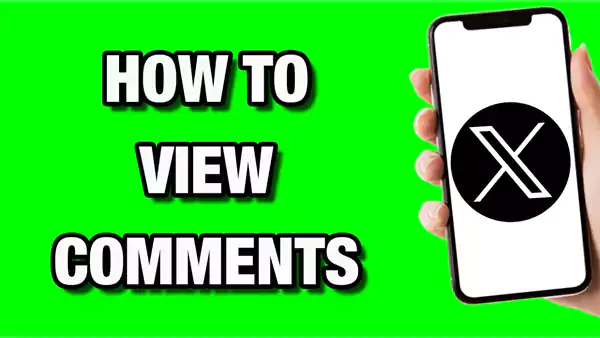
But the moment you click on that bubble icon thinking you’d see a comment, you end up with an option to reply. At this point, you must be wondering how to see comments on Twitter. For detailed guidance, check out this step-by-step guide on how to see comments on Twitter for enhanced clarity.
With this, you have an idea that comments are the reason for engagement as they can spark conversations and allow users to connect in meaningful ways.
This guide explores why comments are important, how to see comments on Twitter, how to show hidden replies and more.
Why are Comments Important on Twitter?
Comments or reply sections are places where gossip happens and serve as a dynamic way for users to engage with content. It even allows space for conversation and connection.
When people comment, they express their opinions, share experiences, or ask questions. Moreover, comments enhance visibility.
Moreover, when you participate in conversations through comments, you ultimately increase your chances of being noticed on the platform.
How To View Comments On Twitter?
Typically, what happens is a user responds to the post or content by sharing their opinions as replies. But what if they want to follow these conversations?
They must browse the internet to find answers to the question “How to view comments on Twitter?”. If you are among any of them, then continue reading as we have discussed the whole process for the same:
- Launch Twitter and sign in to your X account. You can either launch it on your desktop or use an official app.
- Straight go to the post or Tweet, whose replies you are willing to see. Also, you can use the search bar to search for the exact post.
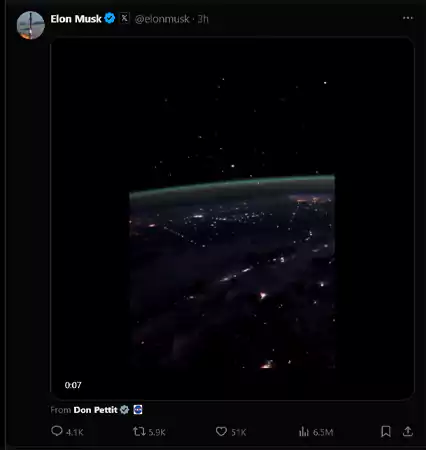
- Tap on the tweet itself. Consequently, this will open up a dedicated view showcasing all interactions.

- Once you’re in that view, scroll down to reveal the replies. Keep in mind that each reply is an opportunity for insight and engagement with other users.
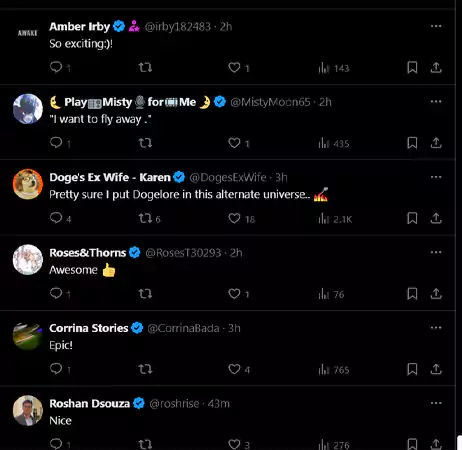
Likewise, if you find any comment, that seems interesting to you and again want to see what people have to say about that comment, then you have to look for threads within the replies.
It is seen that a few tweets generate extensive discussions that can be quite informative and may add value to your life.
How To View Comments On Twitter: Show Hidden Replies
Do you have any idea about hidden replies? If not, let us provide you with all the details. Well, Twitter allows users to hide specific replies in their posts. or to type itself, sometimes hide replies to keep conversations tidy.
Well, this feature is quite recent and was introduced in November 2019 with good intent i.e. to let users have control over offensive or irrelevant comments. So, chances are you may not see all the replies to a post because of this feature.
This feature works similarly to privacy options on other platforms. For example, if you’re curious, here’s a quick guide on how to make your Twitter account private to control your interactions and engagement.
Now, you may find yourself wondering how to view comments on Twitter that are hidden. Here are the following steps:
- As usual, log in to your ex account and go straight to the post either via scrolling your timeline or using this search feature.
- Now tap on the tweet or post to enable its expanded view.
- Look in the top right corner of the post and click on the three dots or the overflow button.

- By using the drop-down menu, click on the “View hidden replies” option.
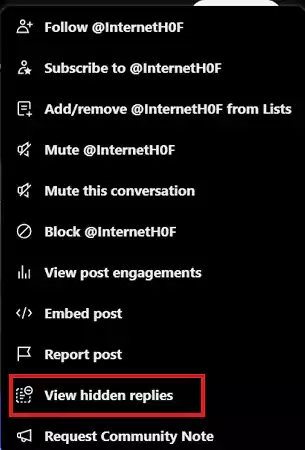
- This will reveal hidden comments that may contain engaging discussions.
This feature works similarly to controlling privacy on other platforms. For instance, if you’re curious about making your account private, check out this guide on how to make your Twitter account private.
Note 📝:
Not all tweets show every reply at first glance. However, some might be marked as hidden since it’s from accounts you don’t follow or contain certain keywords.
How To View Twitter Comments: Sorting Twitter Replies
Have you ever noticed the reply section precisely? If not, then do so, as you will notice the order seems random. What happens is that the latest to it gets on the top, and over time, it gets shifted toward the bottom as new tweets overpower them.
Recently, Twitter added sorting filters, making it easier to customize what you see. For instance, just as you can manage browser settings, like making Google your default browser, Twitter allows you to personalize your reply view.
However, this isn’t the case always because Twitter shows the most relevant replies to you.
But how is it possible? Below are the factors on which basis X determines what to show:
- User’s X premium subscription tier. For instance, X Premium + subscribers can enjoy the latest visibility boost on the platform.
- If the comment is from individuals you follow on X.
- Lastly, you will see replies on the top to which the post’s creator responded.
Recently, a few months back, Twitter introduced multiple filters to sort the replies as per your preferences. lt includes options to sort replies as “Most Relevant”, “Most Recent”, and “Most Liked”.
Anyway, here is the whole process for how to view comments on Twitter with a sorting filter:
- Once you’ve successfully signed in to your X account, go to your timeline.
- Navigate toward the post by simply scrolling through your timeline or searching for it using a search bar.
- Tap on the post itself to expand it.
- Now if you are using X on a desktop or mobile browser then locate the downward arrow between the post or the reply section and click on it. There, you can find the “Most Relevant” text. Left-click on that option and choose the way you want to sort the comments.
On the contrary, if you are using the X mobile app, either on Android or iOS, then locate the “Trending Replies” button between the tweet and the comments. To move ahead, tap on it and sort the replies as per your preferences.
Analyzing and Tracking Your Comment Activity
To make the most of Twitter engagement, it’s essential to track your comment activity. Platforms like Instagram also emphasize analyzing user interaction, such as tailoring your content to trending features like Instagram Reel lengths.
- First, monitor which tweets receive the most engagement. This way you can identify what goes over well with your audience.
- Now, make the most of Twitter Analytics to know about the interaction in depth. It often breaks down engagements on various tweets, including comments that sparked conversation. These metrics will help you adapt your content strategy.
- Set up notifications for replies to key posts to stay informed about ongoing discussions and foster timely responses.
- Since engagement patterns reveal a lot about trends in user behavior. For example, you can figure out whether are followers more active during certain times or days.
In this way, you can decide when to post content for maximum visibility and interaction.
Conclusion
Making use of comments effectively can significantly enhance your Twitter experience. On top of that, knowing how to see comments on Twitter can further help you get around the content.
Having said that above, comments provide valuable insights into what resonates with your followers. This way, you can tailor your strategy and future tweets more strategically.
Besides, as you track your comment activity, you’ll get to know the user behavior and preferences better. However, this much knowledge is enough for anyone looking to increase their presence on the platform or expand their reach.
To end with, explore comments, engage genuinely, and watch how it transforms both your experience and that of others on Twitter.


