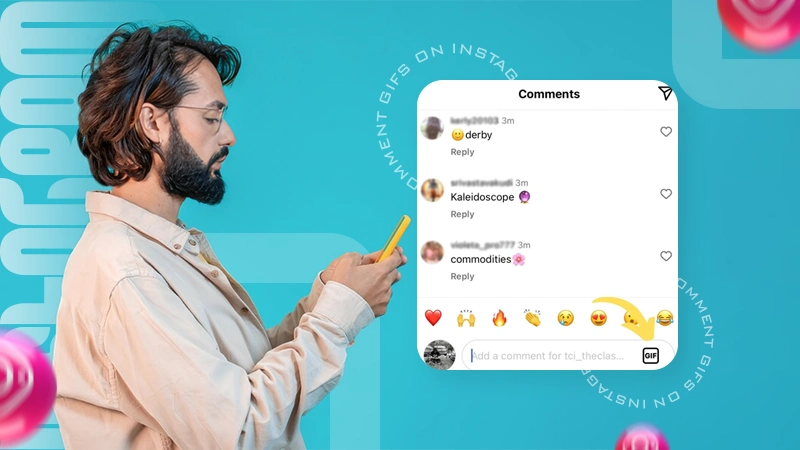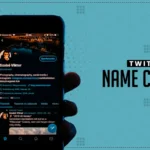Instagram’s comment section is the most hilarious place where online banter makes the surfing experience more entertaining. With the new GIF comment feature on Instagram, you are now able to give a more lively response.
Those funny GIFs and reactions make us chuckle, converting the entire thread into a comedy show. If you also want to crack a humorous reaction on posts, here’s how to comment GIFs on Instagram.
All the Possible Ways to Comment a GIF on Instagram
Commenting a GIF under someone’s post is the most straightforward thing to do on Instagram. However, many may get confused due to variance in the app version. So before we move ahead, make sure your Instagram is up to the latest version.
Method 1: Posting GIF With GIPHY
The process of adding GIFs on Instagram is similar on both iOS and Android; for reference purposes, we’ll be using an iOS device.
- Step 1. Open Instagram scroll through the memes or reels and click on the Comment icon.

- Step 2. Tap on the GIF icon on the right side as shown in the below image.
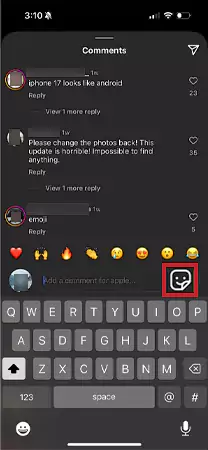
- Step 3. GIPHY will pop up on your screen. Choose your desired GIF by searching the keyword and then simply tapping on it will post the GIF.
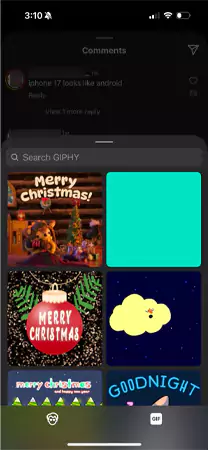
It is important to note that you won’t be able to upload a GIF through Google Keyboard or any third-party application. This is the only way to post a GIF on Instagram comment.
Moreover, you cannot edit a GIF like normally you could with comments. So, if you have wrongly posted a GIF and want to change that, it can only be deleted, allowing you to add a new one.
However, the GIFs are limited, and you may not be able to find the perfect response for the post or ongoing thread under the post. But there is a way around to post your desired GIF in the Instagram comments section.
Method 2: Creating Customized Comment GIFs on Instagram
GIPHY lets you upload your own customized GIF on their platform and later post it on Instagram. To do that, first create a GIF using any third-party tool but make sure the cropped video or content you are using is original.
Then follow the steps below to upload a personalized GIF on Instagram comment:
- Step 1. Go to GIPHY and create your account.
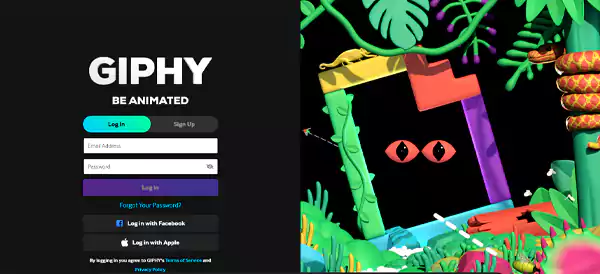
- Step 2. After creating an account, click on Upload and choose the GIF option.
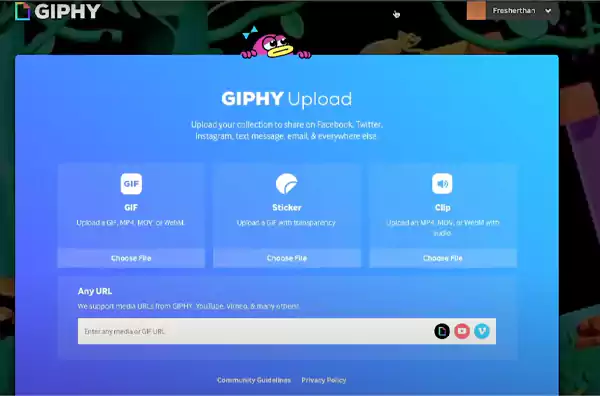
- Step 3. Click on Upload File and upload your GIF or Stickers.
- Step 4. Add Tags that perfectly describe your content and make sure the visibility is set to Public.
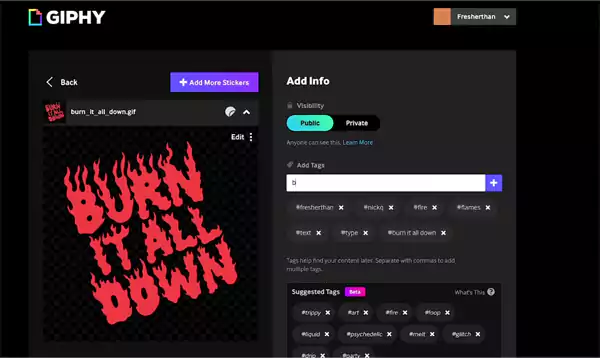
- Step 5. You can also add the Source of the GIF by pasting the URL. Through this, you can create your brand on GIPHY and become a GIF artist.
This process will take a day or two, but make sure you are adhering to the guidelines of GIPHY for smooth approval. Once it’s approved, follow the first method and upload your GIF on the Instagram comment.
Wrap Up
This was the complete guide on how to comment GIFs on Instagram and even create your own. Hope you have fun while bantering on your friend’s post by commenting GIFs.
Make sure to adhere to Instagram as well as GIPHY guidelines to avoid any suspensions and takedowns.
FAQs
Can we post an image on Instagram Comment?
Ans: No, Instagram doesn’t let you post an image on someone’s posts, you can only add an emoji or GIF. However, according to rumors in the next few updates, we might get this feature.
Can I delete someone’s GIFs on Instagram comment?
Ans: Unless the comment is on your post, you can delete it.
Why can’t I reply with a GIF in Instagram comments?
Ans: Try updating your application; if already been updated, try uninstalling and installing your app.
Can I add my personalized GIF on Instagram?
Ans: Yes, it’s possible to do that, but first, create your GIF from third-party tools and save it on your device. Then choose your GIF and upload it under someone’s post.
Sources:
Instagram Community Guideline – Instagram